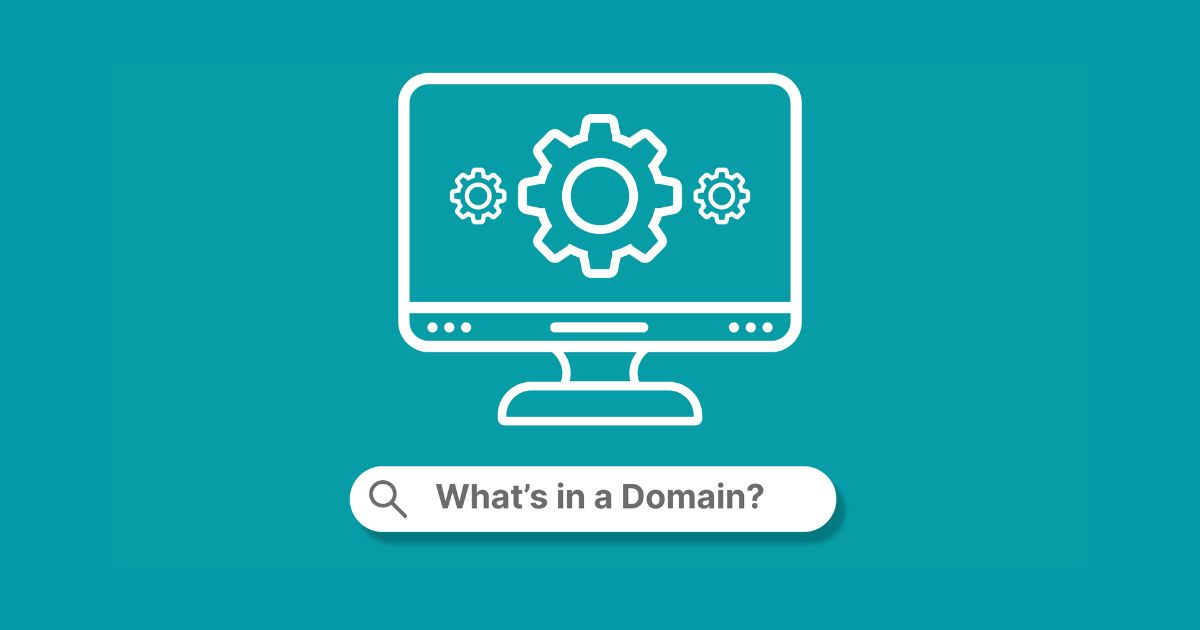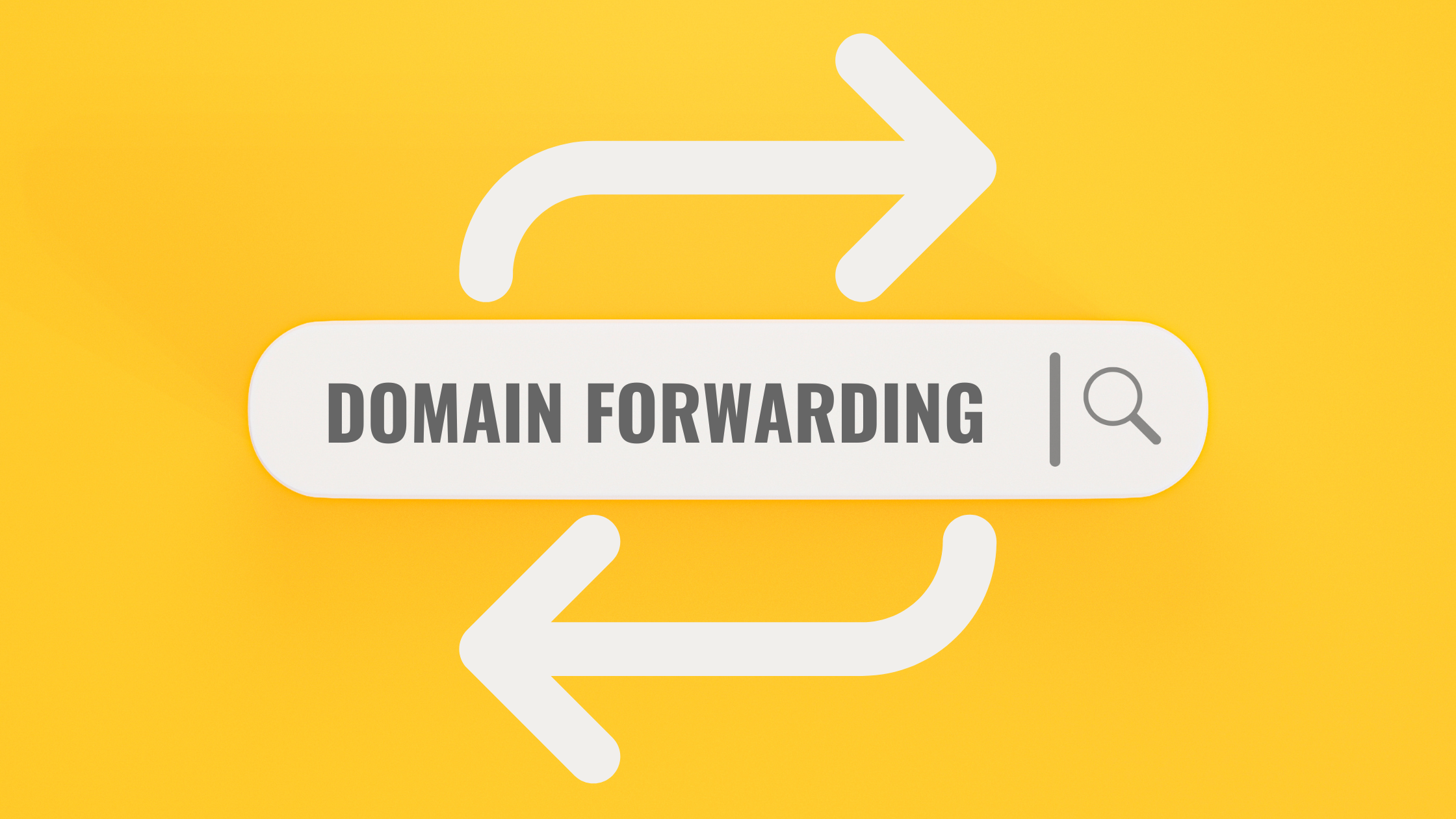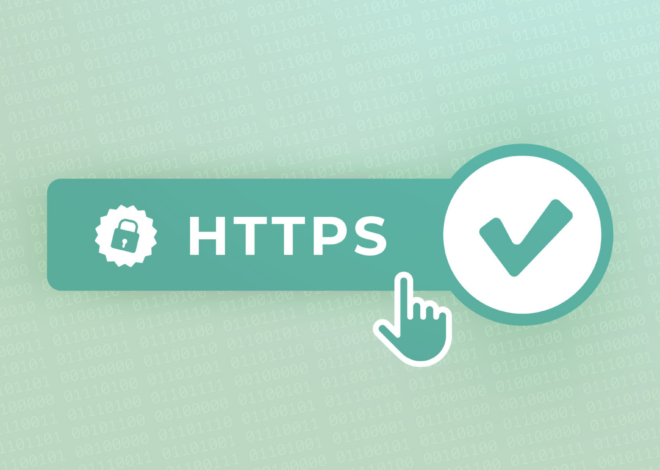TLD, SLD, URL, domain name, extension… if you’re new to websites, phrases like these can definitely get a little confusing. We thought we’d break some of them down into a short snapshot of a few basics you may want to know about domains.
A Bird’s Eye View
What’s a URL?
First, we have to understand what a URL is. Take a quick glance at the address bar for this site (usually at the top of the browser, or if on mobile, then sometimes at the bottom). There, you’ll see what’s called a URL (or Uniform Resource Locator). A URL is the “address of a specific webpage, file, or resource (such as video, image, GIF, etc.) on the internet.” (Note the word “resource,” you’ll hear it frequently as we take a better look at what’s in a domain.)
A URL can easily become an endless string of letters and numbers with many parts like scheme (https, etc.) path, port, parameters and more. We’ll stick with the bare bones for now since these URL elements can get pretty complex. Kind of like a skeleton, a URL looks like something like this:

What is a domain name?
You may have heard phrases like “URL, domain, webpage, and website” used interchangeably. While they’re all in the same family, here’s a little more about their basic technical differences.
As we mentioned, a URL is the entire string of characters that tells a browser where on the internet to find a certain webpage or other media. Now we can’t really talk about domains and URLs without mentioning terms like servers and hosting because they work together to bring a URL to life as a website or webpage.
More specifically, domain names are part of the URL that is used to locate the server that hosts the resource (website or media files). The domain name is the part of the URL that corresponds to the “internet address” for the server, which handles the request, fetching and serving the resource to the browser. The browser, like Google or Safari, which used the domain name and URL to find the server and retrieve the data, then displays the resources in the format that you see on your screen as the website.
At this very moment, the URL in your website will say domainspot.com/blog/whats-in-a-domain. At the beginning of that URL you can see the domain name “www.domainspot.com,” which tells the browser where to find the web pages requested in the URL. In many cases, the domain name will include a company brand name, or perhaps an acronym for longer brand names.
Parts of a domain name
A domain name typically has three parts:
- The top-level domain (TLD), which is the extension, such as .com, .net, .org, etc.
- The second-level domain (SLD), which is the identifying part of the domain name for a business or brand.
- The subdomain, which you’ll find before the SLD and has several practical purposes.
In the domainspot.com example, “.com” is the TLD and “domainspot” is the SLD. The combination of the TLD and SLD is what you register with a Domain Registrar (like DomainSpot). You don’t need to worry too much about the term “second-level domain” however. It’s not commonly used in everyday conversations about websites and webpages (except perhaps among software developers).
A Sidenote About Nameservers
Once you have a domain name you will need something called a nameserver, which specifies which server hosts the website. The nameserver also allows you to specify subdomains. A nameserver contains the mappings of domain names to IP Addresses, which is needed for the browser to locate and connect to the actual server that hosts the website. Your browser then retrieves and displays the website as a human-friendly page with images, graphics, words, etc.
As you can probably already see, nameservers can also get complex pretty quickly. Some good news, DomainSpot handles the name server configuration for you, so if you purchase a domain with DomainSpot you can use DomainSpot’s default nameservers or you can use the nameservers provided by another web hosting company or your IT staff. If you’d like to know more about nameservers, here’s a great place to start.
More about Subdomains
Many domains also have subdomains, which are a part that goes before the SLD and further separates a section of a website from the main site. For example, our DomainSpot Help Center content uses the subdomain: help.domainspot.com. Fun fact: “www” is actually a subdomain. It stands for “world wide web” and holds its own as the most commonly used subdomain on the internet.
Other commonly used subdomains include:
- blog
- shop
- community
- help
When utilized in a URL, a subdomain could look like: blog.examplewebsite.com or shop.examplewebsite.com. Subdomains are used to host the resources on different web servers, and they also allow for custom branding. For example, Blogger (formerly blogspot and still sort of blogspot) allows users to define their own subdomains to host their sites in the official blogspot.com domain. This could look something like yourname.blogspot.com.
Subdirectories and Paths
“But why are words like ‘blog’ sometimes after the SLD?” Many websites and brands don’t use subdomains and instead direct the browser using subdirectories or paths. Subdirectories are kind of like subfolders which, like subdomains, can also direct to certain sections on a website. You could visualize this like sorting files into “file paths” for finding your files on a PC or Mac.
In our example, domainspot.com/blog/whats-in-a-domain the elements “/blog/whats-in-a-domain” serve as the subdirectory and the path, which offer more specific directions for the browser to get to the “address,” and retrieve specific webpages from the server. The part of the URL after the domain name is the path. The path specifies which resource to use (retrieve or update) on the server.
If we were to read it aloud, we would say something like “Hey Google can you go to the website on the world wide web, called domainspot? Look for its top-level domain (TLD) ‘.com,’ then its second-level domain (domainspot), then follow the subdirectory to where the blogs reside, and from there go to the page: ‘whats-in-a-domain?’”
The Skyscraper Analogy
To bring it all together and get a better picture conceptually, you could imagine going into an immense skyscraper office building. Your friend says to you “Hey, I need to learn more about Company X, or I need this specific info at Company Y.” You (the browser) go on their behalf, enter the building, and ask the lobby reception for directions. Perhaps you just want to find the entrance to the headquarters of a specific company, or you could look for a specific document within a specific file within a specific department within a specific company.
The directions or (maybe even a map) provided by the reception are kind of like the URL. You follow the directions precisely until you reach the reception for Company X who then gives you a brochure about their company (kind of like a website), or you reach a department at Company Y who then goes and retrieves the specific file for you (kind of like a webpage).
You can then return that file to your friend to view and navigate the information however they need to. In computer terms, your friend could be considered the “user,” while you the browser could be called the “client” who uses the URL to request files and resources from a server.
And there you have just a few domain basics to help you more confidently venture into new domains (pun intended) and perhaps launching your website. Looking for the perfect domain? We’ve got some tips on that too that you definitely don’t want to miss. Avoid later complications by choosing the right domain name from the start. And let DomainSpot fetch you the perfect domain and help you get your vision off the ground in no time!